Microsoft Outlook is a robust email client for managing emails, calendars, contacts, and tasks. However, Outlook users occasionally encounter a common and potentially disruptive issue: corruption in the PST (Personal Storage Table) file. When this happens, Outlook users can neither access nor send and receive new messages. This can lead to downtime, loss of productivity, and financial losses.
In this guide, we will mention the common reasons behind the Outlook PST file corruption and the methods to repair corrupt Outlook PST file with complete integrity and precision.
Reasons for PST File Corruption
There are several reasons that can damage or corrupt PST files. These include the following:
- Large or oversized PST file
- Sudden system shutdown or crash
- Improper or forced Outlook termination
- Faulty or damaged hardware or software
- Hard drive or file system errors
- Network related issues
- Improper handling of Outlook PST files
- Malware or virus intrusion
- Incompatible or faulty add-ins
Methods to Repair Outlook PST File
Below are some proven methods to repair and restore corrupt, damaged, or inconsistent Outlook PST file.
Method 1: Use the Built-in Inbox Repair Tool (ScanPST.exe)
Microsoft provides a handy built-in utility known as ScanPST.exe or the Inbox Repair Tool. The tool is designed to repair minor PST corruption, errors, and inconsistencies. Follow the below steps to use SCANPST to repair the corrupt PST file:
- 1. Close Outlook.
- 2. Press Windows + R, type %programfiles%/Microsoft Office/ and press the Enter key or click OK.
- 3. Open the Officexx or root/officexx folder and locate the ScanPST.exe program.
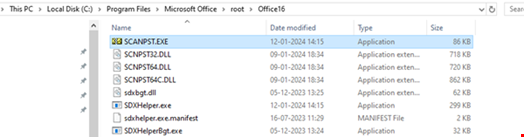
- 4. Double-click on the program file to launch it.
- 5. Click Browse to select the corrupt PST file for the scan. The PST file is usually located in the %localappdata/Microsoft/Outlook folder. After selecting the PST file, click Start to initiate the scanning process.
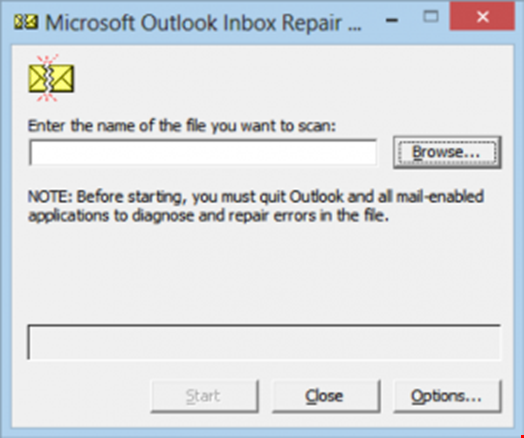
- 6. After the scan, the tool will display if the PST file has errors and inconsistencies. Click the Repair button.
- 7. The tool will create a backup of your PST file with the .bak extension and then repair your original PST file.
- 8. After a successful repair, you can close the SCANPST program and launch Outlook.
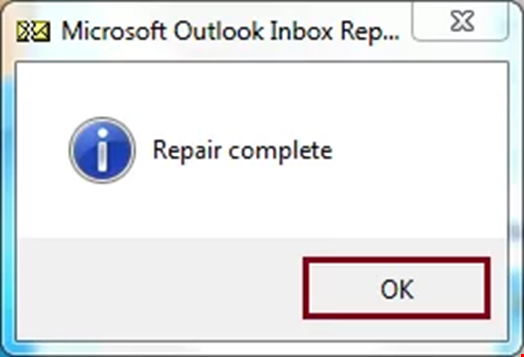
- 9. You should now be able to access your emails and send/receive new emails.
Method 2: Use Third-Party Outlook PST Repair Tool
ScanPST.exe is a useful tool that can help you repair and restore corrupt or damaged PST file. However, it may fail if the PST file is severely corrupt, oversized (larger than 2 GB), and/or encrypted. In such cases, you use an advanced Outlook PST repair tool, such as Stellar Repair for Outlook, to repair severely damaged and/or large PST file with complete integrity and precision. Once the PST file is repaired, you can import the repaired PST file into a new or existing Outlook profile to restore and access all mail items.
This advanced Outlook PST repair tool is designed to handle complex scenarios where ScanPST.exe fails to repair the file. The tool also comes in handy when you don’t have access to the SCANPST tool. It is easy-to-use and provides advanced features, such as:
- Repairs large PST files up to 50 GB.
- Multiple file saving options, such as new PST, HTML, PDF, EML, MSG, and RTF.
- Directly export the mail items from repaired PST file to any Microsoft 365 (Office 365) or on-premises Exchange Server mailbox in a few clicks.
- Advanced filters to filter out spam/trash messages.
Some Useful Tips to Prevent PST File Corruption
Prevention is always better than cure. To prevent instances of PST file corruption or damage, it is recommended to:
- Regularly back up your Outlook data, such as emails, contacts, attachments, etc. to a local PST file using the Outlook import/export wizard. This will help you avoid data loss in the event of PST file corruption.
- Scan your Outlook data file, such as PST, every once in a while to keep a check on minor errors and inconsistencies. By doing this, you can avoid corruption in the file and ensure optimum Outlook performance.
Conclusion
A damaged or corrupted Outlook PST file can lead to downtime as it prevents users from accessing their mail items and/or sending/receiving new emails. As an Outlook user, you must learn methods to repair PST files. Although SCANPST is a handy tool to repair corrupt or damaged PST files, it cannot repair severely damaged or corrupt and/or encrypted PST files. Similarly, it may fail to repair PST files that are larger than 2 GB. In some instances, it may also remove the bad items, such as emails, contacts, or attachments while repairing the PST file. This can lead to data loss. Therefore, it’s critical to back up the original PST file before repairing it with the SCANPST tool.
However, if the SCANPST or Inbox Repair tool fails to repair the PST file, remember to use an advanced Outlook PST repair tool, such as Stellar Repair for Outlook. It can repair corrupt, inaccessible, or encrypted PST files of any size, with complete integrity.

